Toastmasters is all about doing to learn new skills. Giving speeches is the most obvious thing, however, opportunities to learn and develop other skills naturally pop up in the operation of a club infrastructure.
One of those opportunities is in the club’s web and social presence.
For the past ten years or so, Plantation Toastmasters has used a Toastmasters-centered website hosting service known as ToastmastersClubs.org (or “FreeToastHost”). While this service has served our needs well, it has some pain points.
Those pain points include:
- Poor mobile device support (both public and for internal club operations)
- Poor support for a modern look overall
- No SSL support
- No support for a decent looking club agenda (I literally had to create a script that parses the incoming email into a list and then merges the agenda into a decent looking template).
- We have little say in improving the service (as 10,000 clubs use I believe)
- No support for club announcements/Facebook integration.
Of course, it was free, which his hard to argue with.
I decided I would take this opportunity as incoming Vice President of Public Relations to assemble a site that would more accurately reflect the character and dynamism of this group.
To share the learning experience, below are the steps taken to get the site to a point where the WordPress software is installed and operating in a “Coming soon…” configuration. As much as I would have liked to have involved others in the process, this was a quick, one person process. I explain why below by detailing the steps that needed to happen:
Domain Name
In this case, AZ Zimmerman, a long time club member, has been maintaining the domain registration since 2009. So while registering a domain name with a registrar (in this case GoDaddy), is a quick process, it’s was even quicker as he had already registered it.
Setup Webhosting
This is one of those ways we really benefit from having a computer ner…ahem, expert. I host a few other websites with a service known as, and I am not kidding, “No Support Linux Hosting”. For $1 a month, we have hosting space for a low volume website (as a Toastmasters club website will generally be). Specifically, we will have 1GB of storage and 30GB of bandwidth each month. No, we can’t call them with questions on how to use WordPress (that’s where I step in as I adminster several professionally), but they are generally responsive if there is a technical issue (ie, the site hosting is non-responsive). Should the day arrive when I leave Plantation Toastmasters, unless there is someone else in the club with similar technical experience, we should probably consider moving the site to a more traditional webhost (that may increase the price some, but will offer more robust support if needed).
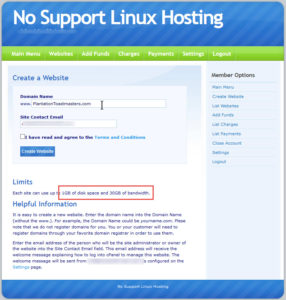
I’ll add here that WordPress is popular, and as long as it is kept updated and members have secure passwords, we should be in good shape.
I plan to keep a copy of the login credentials to the webhosting space, along with other proprietary info for access purposes, with another trusted member of the club always. This is what we lovingly refer to as the Bus factor in Information Technology.
Configure the Domain Name DNS Settings
DNS is the fancy name for the Internet’s phone book. Basically, it is points a web browser looking for https://PlantationToastmasters.com to 216.51.232.64. This is done in a control panel with the web registrar (though that is not always necessary, and not necessarily the case depending on the registrar and the services they offer, but with GoDaddy, it was the case).
Here I am setting up the site’s “A” record (no sound):
Setting up Secure Webhosting
I was pleasantly surprised to find out the our $1 a month webhosting includes a well supported SSL/TLS certificate. Thus, while I was expecting to spend $9 to secure the site—it turns out it was already secured, which is awesome.
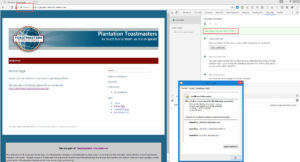
Install WordPress
Fortunately, most web hosting services have a “Fantastico” control panel. Basically, it automates the installation of WordPress. I provided an administrator name and password that would let me use WordPress, and it did its thing.
The Ah-Counter is prohibited from clicking me during this poorly thrown together video below showing the WordPress installation. Honestly, if you want to learn how to install WordPress, there are much better videos out there (and be sure to check with your webhosting provider for specifics for their service). This does have sound…I just don’t start talking until about 7 seconds in:
After WordPress was installed, I:
- Installed David Carr’s Lectern theme, which is approved by Toastmasters International branding
- Installed the WordPress for Toastmasters plugin (and its dependency, RSVP Maker).
- Configured the site to discourage web crawlers (the automated programs Google and Bing use to index websites). We’ll re-enable this after we have the site more configured and some content posted.
- Setup a page that welcomes visitors and directs them to the legacy club site at ToastmastersClubs.org and made it the front page for now.
This is terrific! Thanks for all your hard work, Nick!